Quick Look
Grade Level: 5 (4-7)
Time Required: 45 minutes
Lesson Dependency: None
Subject Areas: Science and Technology
NGSS Performance Expectations:
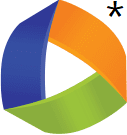
| 3-5-ETS1-2 |

Summary
This lesson introduces students to the major characteristics of robots. The associated activity uses the LEGO® MINDSTORMS® EV3 system as an example. Before studying robots in more detail, it is important for students to consider the many items they encounter in their daily lives that are robots so they can explore ways engineers can utilize robotics to solve problems in everyday life. The activity also serves as an introduction to the LEGO EV3 system so that students may utilize it as an educational tool in subsequent lessons and activities.Engineering Connection
Engineers have used robots to create many technologies that students see every day, a number of which are shown in the lesson's PowerPoint presentation. In the activity, students are asked to design a program to solve a problem as if they are engineers. To conclude, students are asked to think creatively about ways they could use robots to solve problems. Through this lesson and activity, students build a basic understanding of robotics through looking at how engineers have used them.
Learning Objectives
After this lesson, students should be able to:
- Define what a robot is.
- Describe the main components of a robot.
- Explain how the LEGO MINDSTORMS EV3 robot can be programmed to move.
- Explain how engineers apply robotics to solve real-world problems.
Educational Standards
Each TeachEngineering lesson or activity is correlated to one or more K-12 science,
technology, engineering or math (STEM) educational standards.
All 100,000+ K-12 STEM standards covered in TeachEngineering are collected, maintained and packaged by the Achievement Standards Network (ASN),
a project of D2L (www.achievementstandards.org).
In the ASN, standards are hierarchically structured: first by source; e.g., by state; within source by type; e.g., science or mathematics;
within type by subtype, then by grade, etc.
Each TeachEngineering lesson or activity is correlated to one or more K-12 science, technology, engineering or math (STEM) educational standards.
All 100,000+ K-12 STEM standards covered in TeachEngineering are collected, maintained and packaged by the Achievement Standards Network (ASN), a project of D2L (www.achievementstandards.org).
In the ASN, standards are hierarchically structured: first by source; e.g., by state; within source by type; e.g., science or mathematics; within type by subtype, then by grade, etc.
NGSS: Next Generation Science Standards - Science
| NGSS Performance Expectation | ||
|---|---|---|
|
3-5-ETS1-2. Generate and compare multiple possible solutions to a problem based on how well each is likely to meet the criteria and constraints of the problem. (Grades 3 - 5) Do you agree with this alignment? |
||
| Click to view other curriculum aligned to this Performance Expectation | ||
| This lesson focuses on the following Three Dimensional Learning aspects of NGSS: | ||
| Science & Engineering Practices | Disciplinary Core Ideas | Crosscutting Concepts |
| Generate and compare multiple solutions to a problem based on how well they meet the criteria and constraints of the design problem. Alignment agreement: | Research on a problem should be carried out before beginning to design a solution. Testing a solution involves investigating how well it performs under a range of likely conditions. Alignment agreement: At whatever stage, communicating with peers about proposed solutions is an important part of the design process, and shared ideas can lead to improved designs.Alignment agreement: | Engineers improve existing technologies or develop new ones to increase their benefits, to decrease known risks, and to meet societal demands. Alignment agreement: |
International Technology and Engineering Educators Association - Technology
-
Develop innovative products and systems that solve problems and extend capabilities based on individual or collective needs and wants.
(Grades
6 -
8)
More Details
Do you agree with this alignment?
State Standards
Missouri - Science
-
Identify a question that was asked, or could be asked, or a problem that needed to be solved when given a brief scenario (fiction or nonfiction of people working alone or in groups solving everyday problems or learning through discovery)
(Grade
5)
More Details
Do you agree with this alignment?
Worksheets and Attachments
Visit [www.teachengineering.org/lessons/view/umo_robotsandhumans_less1] to print or download.Introduction/Motivation
The What Is a Robot? Presentation PowerPoint file provides the content material for this lesson. Refer to the text in the Lesson Background section to for how to introduce the material, slide by slide.
The lesson PowerPoint presentation provides great examples and is designed to provide a basic introduction to robotics prior to programming the LEGO MINDSTORMS EV3 systems. This lesson also introduces the basic characteristics found in all robots, including sensors, inputs, processing and outputs, using the LEGO robot as an example.
To bring it all together, the associate activity introduces the concept of how precise commands to a robot need to be in order to make sure the robot does exactly what is expected of it.
Lesson Background and Concepts for Teachers
Use the What Is a Robot? Presentation (PowerPoint slides) to teach the lesson. Another set of PowerPoint slides that is attached to the associated activity, "Activity: Understanding Communications with a Robot," is for the second day of this combined lesson and activity. Use the guidance below for what to expect in each slide and how to use it to teach the lesson and activity. In advance, make copies of the pre/post assessment sheets.
What is a Robot? (Slides 1-16 of Lesson Presentation)
- Tell the students: What is a robot? Today we will be talking about robots and learning how to work with robots.
- Hand out copies of the pre-assessment sheet (slide 2). Give students five minutes to fill them out. The answers are on slide 3.
- Use slides 4-5 to clear popular culture-driven misconceptions about what robots are and what they do. Then, define what a robot is using slide 6. Emphasize how engineers have used robots to make our lives easier with the examples given in the slide including automatic doors, industrial robots, and automatic car washes. Depending on time, show a couple of videos from those listed on slide 7.
- Introduce the LEGO EV3 with slide 8 and let students know that the name of the particular robot that they will be working with is called the "taskbot," which is shown on the slide.
- Introduce the first main component of robots, the computer, using slides 9-10. Before moving on, make sure students understand that when you refer to a computer, you are not talking about a desktop computer! Instead, you are talking about a small computer chip, such as is found in anything with a digital screen (digital clock, digital thermostat, digital microwave, etc.) as well as in cars, video game consoles, and even inside a desktop computer! The chip inside a desktop "computer" is actually the real computer. This is also known as the processor.
- With slide 11, introduce the computer "intelligent brick" of the LEGO EV3 robot. The main purpose of this slide is to get them familiar with the term "EV3 computer brick."
- WIth slide 12, introduce the second important component of a robot: inputs. Continue with the example of a desktop computer, this time talking about the mouse and keyboard as inputs.
- With slide 13, introduce the inputs of the EV3. The EV3 has four input ports at the bottom of the computer brick. A variety of sensors can be used as inputs to the EV3 brick. The standard EV3 kit comes with a touch sensor, a color sensor, an ultrasonic sensor and a rotation sensor. Additional and more advanced sensors are also available.
- With slide 14, introduce the third component of a robot: outputs. Use a personal computer monitor as another example. Again, make sure students understand that the actual computer is a small chip that sends output to the monitor. Another example is a robot motor. The computer chip of a robot sends its output to the motors of the robot.
- Looking at slide 15, talk about the outputs of the computer brick. The output ports are located at the top of the brick and they send output signals to motors or the EV3 lamp.
- Slide 16 is a summary of the lesson content. Review the basic components of robots to make sure students have a grasp of the material before conducting the associated activity.
Associated Activities
- Understanding Communication with a Robot - Student teams act out robot instructions and then program a LEGO EV3 taskbot to go through a simple maze. Through the human and robot examples, students see that a robot's computer simply follows instructions as given, thus one must be logical and precise with programming instruction. They also see how robot sensors are used to perform movement tasks.
Lesson Closure
(Use this closure at lesson end or after completion of the associated activity. The goal is to verify that students understand the three main robot components: computer, inputs and outputs. Use a real-world engineering example to ask students to think about these components, such as the example below, an automatic door at a grocery store.)
An automatic door at a grocery store is an everyday example of a robot that engineers have designed to make our lives easier. What are some ways the automatic door makes peoples' lives easier? (Possible answers: A person carrying many bags does not have to put down the bags to open the door. More people can go through the door more quickly. A person in a wheelchair can enter/exit more easily. An employee can push in a long line of carts without having to hold the door.)
What are three things that an automatic door would need to have in order to be a robot? (Answer: Output, computer and input.)
Let's see if it has those three things. What is the output of the automatic door? (Answer: A motor makes the door open.)
What does the computer do? (Answer: It takes in an input that tells it a person is approaching the door, and when it receives this input, it opens the door.)
Now, I want you to think like an engineer. Let's look at the sensors we have with the EV3 robot and think about how we could use each one to sense a person approaching the door so the computer knows to open it.
Touch sensor: How might you use a touch sensor to let the computer know a person is approaching the door? (Answer: You could put a touch sensor on the ground to walk on. Or make a wall button like the handicap buttons often placed on nearby walls.)]
Color sensor: How would you use a color sensor? (Answer: You could direct a beam of light across the path to the door pointed at the sensor. When somebody walks through the beam, the color sensor would sense that the beam was broken and open the door.)
Ultrasonic sensor: What does the ultrasonic sensor do? (Answer: It sends out high-frequency sounds that you cannot hear and senses when they reflect back from objects. In this way, it can tell the distance to an object.) How might you use an ultrasonic sensor to let you know when someone is approaching the door? (Answer: Point the sensor in front of the door and when a person approaches, the distance to the nearest object would be the distance to that person. When that person is a specified distance from the door, the computer could sense it and open the door.)
(Note: The provided answers are just possible ways that the EV3 sensors could be used in automatic doors, and students may come up with other solutions that would work. Encourage them to think creatively about the challenge. You might also ask them what problems they see with these solutions. This is the way engineers would approach this challenge, looking for a wide range of possible solutions and eventually deciding on the best solution for a given situation.)
Assessment
Pre-Lesson Assessment
Before beginning the lesson, administer the three-question Pre-Lesson Assessment Sheet (also slide 2). Answers are provided in slide 3.
Post-Lesson Assessment
After conducting the associated activity, administer the three-question Post-Lesson Assessment Sheet (same as the pre-lesson assessment) to make sure that students understand what a robot is and how detailed they must be in writing robot instructions. Compare pre/post answers to assess student progress.
Additional Multimedia Support
Subscribe
Get the inside scoop on all things TeachEngineering such as new site features, curriculum updates, video releases, and more by signing up for our newsletter!References
What Is a Robot? Teachers' Domain. Accessed 11/9/2010. (overview and examples) http://www.teachersdomain.org/resource/eng06.sci.engin.design.lp_robot/
Robotics: Thinking, Sensing and Acting. The Tech Museum of Innovation. Accessed 7/10/2013. http://www.thetech.org/learning-resources/robotics
Copyright
© 2013 by Regents of the University of Colorado; original © 2010 Curators of the University of MissouriContributors
Ajay NairSupporting Program
GK-12 Program, Computational Neurobiology Center, College of Engineering, University of MissouriAcknowledgements
This curriculum was developed under National Science Foundation GK-12 grant no. DGE 0440524. However, these contents do not necessarily represent the policies of the National Science Foundation, and you should not assume endorsement by the federal government.
Last modified: February 8, 2019





User Comments & Tips