Quick Look
Grade Level: 11 (10-12)
Time Required: 3 hours 45 minutes
(three to five 45-minute sessions)
Expendable Cost/Group: US $0.00
Group Size: 3
Activity Dependency: None
Subject Areas: Biology, Computer Science, Measurement, Physical Science, Problem Solving, Science and Technology
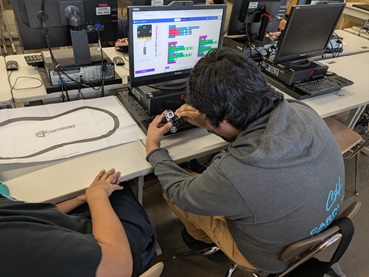
Summary
In this activity, students learn concepts related to the brain and nervous system via a hands-on mini robot activity. They learn about the similarities between the human brain and its engineering counterpart, the computer, as they create a program to navigate a maze. Given that students work with computers routinely, this comparison strengthens their understanding of both how the brain works and how the computer parallels the brain’s processing power, in addition to reinforcing human and robot interactions. Students strengthen their skills in experimental design, the engineering design process, testing, prototyping, and asking questions—important skill sets needed for success in the 21st century marketplace.Engineering Connection
Biological engineers and neuroscientists perceive the human body as a functioning, controlled system, similar to a robot. Research shows that electrical, mechanical, and biological engineers may apply mathematical principles similar to those used in human brains and systems as they continue to devise better robots, computers, and sensors. In this lesson, students compare the functionalities of human brains and robot computers, noting the similarities and differences. In the fields of biological engineering and systems neurobiology, engineers are becoming more involved in human body research and efforts to replicate the functioning of many of its systems. Electrical circuits, motors, gears and controls are all taught in the electrical, mechanical, instrumentation and control, and biomedical engineering disciplines.
Learning Objectives
After this activity, students should be able to:
- Define what a robot is.
- Describe the main components of a robot.
- Identify and describe different lobes of the brain, and their functions.
- Explain how the ELECFREAK Mini Cutebot robot can be programmed to move.
- Explain how engineers apply robotics and the engineering design process to solve.
Educational Standards
Each TeachEngineering lesson or activity is correlated to one or more K-12 science,
technology, engineering or math (STEM) educational standards.
All 100,000+ K-12 STEM standards covered in TeachEngineering are collected, maintained and packaged by the Achievement Standards Network (ASN),
a project of D2L (www.achievementstandards.org).
In the ASN, standards are hierarchically structured: first by source; e.g., by state; within source by type; e.g., science or mathematics;
within type by subtype, then by grade, etc.
Each TeachEngineering lesson or activity is correlated to one or more K-12 science, technology, engineering or math (STEM) educational standards.
All 100,000+ K-12 STEM standards covered in TeachEngineering are collected, maintained and packaged by the Achievement Standards Network (ASN), a project of D2L (www.achievementstandards.org).
In the ASN, standards are hierarchically structured: first by source; e.g., by state; within source by type; e.g., science or mathematics; within type by subtype, then by grade, etc.
NGSS: Next Generation Science Standards - Science
-
DCI.ETS1.B.9-12.12.
Both physical models and computers can be used in various ways to aid in the engineering design process. Computers are useful for a variety of purposes, such as running simulations to test different ways of solving a problem or to see which one is most efficient or economical; and in making a persuasive presentation to a client about how a given design will meet his or her needs.
(Grades 9 - 12)
More Details
Do you agree with this alignment?
-
SEP.12.9-12.11.
Use mathematical models and/or computer simulations to predict the effects of a design solution on systems and/or the interactions between systems.
(Grades 9 - 12)
More Details
Do you agree with this alignment?
State Standards
Missouri - English
-
Write narratives to develop real or imagined experiences or events using effective technique, well-chosen details, and well-structured event sequences.
(Grades
11 -
12)
More Details
Do you agree with this alignment?
-
Conduct short as well as more sustained research projects to answer a question (including a self-generated question) or solve a problem; narrow or broaden the inquiry when appropriate; synthesize multiple sources on the subject, demonstrating understanding of the subject under investigation.
(Grades
11 -
12)
More Details
Do you agree with this alignment?
Materials List
Each group needs:
- 1 laptop computer
- 1 NeuroMaze Guide
- 1 micro:bit kit ~ available online on Amazon (a pack of 10)
- 1 ELECFREAKS Mini Cutebot ~ available on Amazon (7 sets for a class of 28)
- 3 AAA batteries (at least 45 batteries are needed for a class of 28 to replenish rundown batteries)
Each student needs:
- 1 Pre-Assessment Day 1
- 1 Post Assessment Day 1
- 1 Pre/Post Assessment Day 2
- 1 Post Assessment Day 3
- 1 Reflection Sheet
For the entire class to share:
- 1 laptop/computer with Internet access and projector to show PowerPoint slides and YouTube videos
- makecode.org website (free)
Worksheets and Attachments
Visit [www.teachengineering.org/activities/view/umo-2977-neuromaze-neural-pathways-robotic-navigation-activity] to print or download.Introduction/Motivation
Today, I want you to think about something you usually don’t even notice: How do you move your arm to pick up a glass of your favorite juice? Think about it for a second. Your arm doesn’t just magically move, right? What has to happen inside your body first? (Pause for student answers.) Exactly—your brain sends a message to your arm, and your muscles get to work! Now, here’s another one: How do you find your way around a brand-new place? Imagine you visit a huge museum or a theme park you’ve never been to before. How does your brain help you figure out where to go? (Pause for sharing.) And what about remembering how to get to your favorite hangout spot without needing a map or GPS? What’s happening inside your brain that lets you just know where to turn or when to stop? (Pause again.)
You might not realize it, but all these things—moving your body, finding your way, remembering stuff—your brain is sending signals, solving problems, and adapting. In a way, it’s kind of like... programming! Now, tell me: What do you think is the difference between a machine and a robot? (Pause for discussion.) And here’s another big question: How is a computer similar to a human brain? (Encourage ideas.)
Great thinking! What you're noticing—solving problems, figuring out solutions, sending the right instructions—is exactly what engineers do, too. When engineers design robots, computers, apps, or even medical devices that help people, they follow something called the engineering design process. It’s a step-by-step way of asking questions, imagining ideas, trying out solutions, testing, and improving—just like your brain does all the time without you even realizing it!
Today, you’re going to step into the shoes of an engineer and a programmer. You’ll be designing your own “brain signals” to complete a task, connecting what you know about your own brain to how computers and coding work. It’ll take creativity, teamwork, and critical thinking—and it’s going to be a lot of fun. Let’s get started!
(Use the included Computer is a Brain Presentation to introduce the activity and continue into the procedure.)

Procedure
Background
A robot is a machine that can sense its environment, think or process information, and act based on that information. Unlike simple machines that only do one task, robots can make decisions and respond to changes. Most robots have a few basic components: sensors to gather information (such as cameras or touch sensors), a processor or “brain” to make decisions, actuators or motors to move parts, and a power source such as batteries. Some robots also have a body or frame to hold everything together.
The human brain and a computer are similar because they both process information, make decisions, and send signals to make things happen. Just like a computer uses code to run programs, the brain uses electrical signals and chemicals to control the body. However, they are also different. The brain can learn, adapt, and feel emotions, while a computer only follows the instructions it is given. Computers are faster at doing calculations, but the human brain is much better at creativity, problem-solving, and understanding the world.
Before the Activity
- Gather all materials and make copies of the worksheets.
- Have the Computer is a Brain Presentation ready.
- Ensure that all the materials are ready, available, and functional, including testing batteries and cords for the micro:bit kits, etc.
- Visit makecode.org and get familiar with the basics.
- Note: if you buy a different kit, make sure to use the appropriate syntax when coding. This is done by adding the correct extension. For the ELECFREAKS, add Cutebot not Cutebot Pro.
- Visit the ELECFREAKS webpage about the Cutebot to understand how to set up the robot and the basic commands that the robot is able to execute.
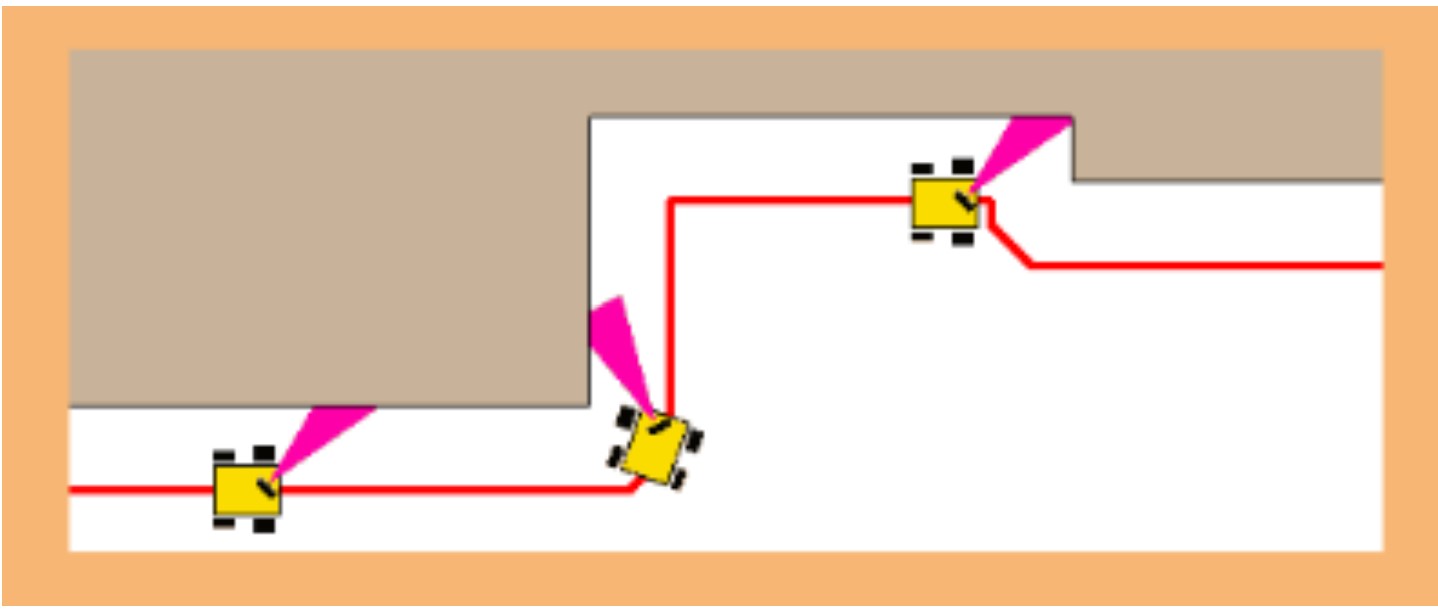
During the Activity
Day 1 (45 min)
- Display the Computer is a Brain Presentation.
- Give each student a copy of the Pre-Assessment Day 1. (Slide 3)
- Give the students 5-7 minutes to fill them out.
- Allow the class to share their answers and ideas. You can also ask the following questions: How do they find a way around a new place? How do they remember directions to a favorite hangout spot?
- Show the answers to the class. (Slides 4-6)
- Using Slides 7-9, introduce the first main component of robots relating to a computer. Discuss what each part of the computer is, and how it functions. Before moving on, make sure students understand that when you refer to a computer, you are not talking about a desktop computer. Instead, you are talking about a small computer chip, such as is found in anything with a digital screen (digital clock, digital thermostat, digital microwave, etc.), as well as in cars, video game consoles, and even inside a desktop computer. The chip inside a desktop "computer" is the real computer. This is also known as the processor.
- Discuss how the circuitry of the Cutebot is similar to the human nervous system. (Slides 8-14)
- Explain in more detail how the human brain functions and how engineers and scientists are becoming more involved in human body research and efforts to replicate the functioning of many of its systems. (Slides 15-19)
- Share the example of using the neural link implant: Elon Musk reveals 2nd patient implanted with Neuralink brain-chip. (1:45 minutes)
- Give each student a copy of the Post-Assessment Day 1.
- Have the students complete the following as a check for understanding (Slide 20):
- Sketch a human brain and label the four lobes. List a function for each of those lobes.
- What type of circuit best represents the connections between the brain and the nervous system?
Days 2 and 3 (90 min)
- Display the Computer is a Brain Presentation.
- Briefly review the learning objectives on Slide 24.
- Give each student a copy of the Pre/Post Assessment Day 2. (Slide 25)
- Give the students 5 minutes to fill them out.
- Have students use Turn and Talk to discuss, then share ideas with the class.
- Show the answers to the class. (Slides 26-29) (Note: The assessment is meant to show what students know about sensors and can help guide the discussion.) Guide students into understanding how sensors work. Explain how the circuits (wires) of the micro:bit allow the robot to take information from its surroundings and ‘process’ multiple inputs to then execute a function through actuators, just as we would use our muscles to move our limbs or make decisions based on the inputs received. (You can reference Slides 30-31.)
- Optional: Have students act out robot instructions. This can be skipped, but it emphasizes the importance of clear and concise directions (flowcharts). This familiarizes the students with the coding platform to get them ready for the engineering challenge. (Slides 32-33) With students in pairs, have one student close their eyes while the other student gives directions to navigate to the four corners of the classroom.
- Split the students into groups of 3-4. It is important to have roles for each student in each group. For smaller group sizes, the roles can be doubled up. They should include the following:
- Programmer: types the code
- Engineer: sets up the bot
- Recorder: draws the flowchart and records data collected
- Manager: makes sure the team is on task, summarizes the group’s work, and gets help from the teacher or other groups as needed.

- Give students time to read and work through the information booklet (optional) and examples supplied with their Cutebot. This could take 1 or 2 days, depending on student level and experience.
- Give each student a copy of the Post Assessment Day 3.
- Give students 5 minutes to complete the Post Assessment Day 3.
- Optional: Ask students to try out some other examples from the micro:bit page to boost their confidence: https://microbit.org/projects/make-it-code-it. (Slide 48)
Days 4-5 (Note: Time depends on student level and experience.)
- Introduce the challenge to the students: Students must create code that enables their minibot to navigate through any given maze. (Remind students that as the Cutebot navigates a maze, it mirrors how the brain functions; the brain is constantly processing information, making decisions, and finding pathways and connections). (Slide 44) Show an example maze on Slide 45.
- Ask: Have students work with their groups to answer the Guiding Questions in the NeuroMaze Guide.
- Imagine:
- Have students engage in an open brainstorming session about how they will create their code. Remind them that no idea or suggestion is "silly." All ideas should be respectfully heard. Take an uncritical position, encourage wild ideas, and discourage criticism of ideas.
- Discuss with students as you circulate to brainstorm ideas using the questions on Slide 45. This gets the students going after some productive struggle.
- Have students answer the Design Considerations questions in the NeuroMaze Guide.
- Optional Activity for Embedded (Formative) Assessment: Brainstorming: Refer to the Assessment section for an optional Brainstorming step to include here.
- Plan:
- Review the steps to writing code using the MakeCode platform with the students.
- Have the students draw a flowchart for the program they want to create. This is a good practice, especially for the developing/ emerging students. (Slide 36-41)
- After students complete the first page of the guide, have each group show you their flowchart diagram before they start creating their codes.
- Optional: You can offer suggestions using the solutions or give them the portions of code after they have tried it independently. (Slide 55)
- Create: Let students enter their code and start implementing their code for the maze navigation.
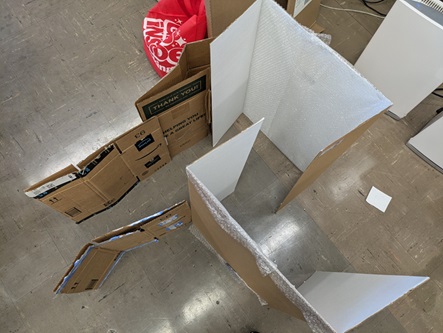
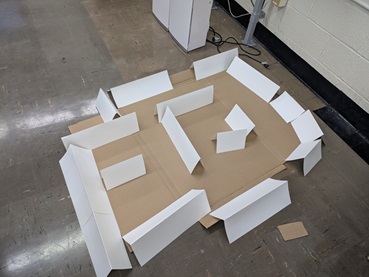
- Test: Once each group finishes their code, let them test in the maze.
- Improve: Give students time to modify their code based on their test.
- Optional: Depending on the student level, introduce the extension activity. (Slide 50)
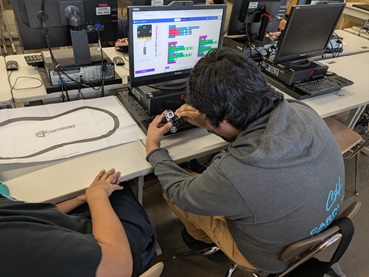
- To summarize the activities, give them the Reflection Sheet.
- Give students time to complete their Reflection Sheet. Students should reflect on the entire process, describing challenges faced and how they made improvements or optimized their codes.
Vocabulary/Definitions
actuator: A device that causes a machine or other device to operate.
computer: A human-created electronic device that processes data, performs mathematical and logical calculations, displays graphics, and helps you connect to the internet.
robot: A mechanical device that sometimes resembles a human and is capable of performing a variety of often complex human tasks on command or by being programmed in advance.
sensor: A device that converts one type of signal to another; for instance, a tachometer displays the speed that your car is traveling.
Assessment
Pre-Activity Assessment
Short Writes: Students are pre-assessed through short question prompts, including:
- Are there differences between a robot and a machine? Pre-Assessment Day 1
- Explain how sensors are important for our everyday life with examples. Pre/Post Assessment Day 2
- Describe how the brain helps you command your arm to pick up a glass of juice. Pre-Assessment Day 1
Optional Activity for Embedded (Formative) Assessment
Brainstorming: In small groups, have students engage in open discussion. Remind them that no idea or suggestion is "silly." All ideas should be respectfully heard. Take an uncritical position, encourage wild ideas, and discourage criticism of ideas. Ask students: Are there areas of the brain that overlap in function? As a class, record their ideas on the board.
Think-Pair-Share: Have students respond individually to a question: How do you find your way around in a new place? Have them share with an elbow partner or within the group and then let them verify by using the micro:bit programming platform. (Slide 39) What direction does the robot move when set to these positions? What if the order of the signs before the number changes?
Post-Activity (Summative) Assessment
Students are assessed after the activity through two questions that ask them to describe the term robot:
- What makes a robot?
- What is needed to make a robot execute a defined task?
These questions summarize all that the students have learned throughout the activity. (Slide 51)
Reflection questions: Students should reflect on the entire process, describing challenges faced and how they made improvements or optimized their codes.
Safety Issues
- Ensure the cables are plugged in the correct orientation. See Slide 38 for details.
Troubleshooting Tips
- For the maze, the cardboard paper must be thick. If art paper is used, it should be doubled or triple stacked so that the sonar can detect the obstacle.
- For guidance on how to work the micro:bit, the following video may help: https://www.youtube.com/watch?v=2yzT7_QGLLc&t=8s
Activity Scaling
- Split the students into groups of 3-4. It is important to have roles for each student in each group. For smaller group sizes, the roles can be doubled up. Roles should include the following:
- Programmer: types the code
- Engineer: sets up the bot
- Recorder: draws the flowchart and records data collected
- Manager: makes sure the team is on task, summarizes the group’s work, and gets help from the teacher or other groups as needed.
- Students can be provided with less guidance during the interface design process. More independence will push them to research each component deeply, allowing them to explore different approaches and come to a consensus as a group.
- Students who successfully navigate the maze can then try to share the information with another Cutebot using the radio extension.
Subscribe
Get the inside scoop on all things TeachEngineering such as new site features, curriculum updates, video releases, and more by signing up for our newsletter!More Curriculum Like This

Students learn about the similarities between the human brain and its engineering counterpart, the computer. Since students work with computers routinely, this comparison strengthens their understanding of both how the brain works and how it parallels that of a computer.
Copyright
© 2025 by Regents of the University of Colorado; original © 2024 University of MissouriContributors
Oghaghare Okobiah*, Sachin Nair*, Hend K. Rasheed**, David Fague**, Dr. Satish S. Nair * - equal contributors; ** - coordinatorsSupporting Program
Research Experience for Teachers (RET), University of Missouri ColumbiaAcknowledgements
This work is based on work supported in part by the National Science Foundation under grant no. EEC-1801666—Research Experiences for Teachers at the University of Missouri. Any opinions, findings, and conclusions or recommendations expressed in this material are those of the authors and do not necessarily reflect the views of the National Science Foundation.
Last modified: May 21, 2025




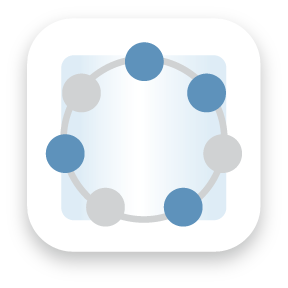


User Comments & Tips