Quick Look
Grade Level: 8 (7-9)
Time Required: 45 minutes
Lesson Dependency: None
Subject Areas: Earth and Space, Geometry, Measurement

Summary
During a scavenger hunt and an art project, students learn how to use a handheld GPS receiver for personal navigation. Teachers can request assistance from the Institute of Navigation to find nearby members with experience in using GPS and in locating receivers to use. Visit the ION website (www.ion.org) for links to local ION sections and member contact information. (Note: Mention of specific receiver manufacturers or brands does not constitute an endorsement by the Institute of Navigation or the University of Colorado.)Engineering Connection
An everyday use for GPS technology is for personal navigation during recreational sports. Engineer-designed handheld receivers (powered by batteries, sold at sporting goods stores for $100-500) are easy to use for many outdoor activities. GPS is popular for hiking, hunting, snowmobiling, mountain biking and cross-country skiing. People who need to keep track of their location, find their way to a specific location, know what direction they are going, or how fast they are going can benefit from GPS technology.
Learning Objectives
After this lesson, students should be able to:
- Understand how to use a handheld GPS receiver to navigate
- Evaluate data collected from GPS receivers and other students to formulate conclusions.
- Describe how using and understanding maps and compasses can help determine a person's location
- Understand how GPS technology is used in everyday life
Educational Standards
Each TeachEngineering lesson or activity is correlated to one or more K-12 science,
technology, engineering or math (STEM) educational standards.
All 100,000+ K-12 STEM standards covered in TeachEngineering are collected, maintained and packaged by the Achievement Standards Network (ASN),
a project of D2L (www.achievementstandards.org).
In the ASN, standards are hierarchically structured: first by source; e.g., by state; within source by type; e.g., science or mathematics;
within type by subtype, then by grade, etc.
Each TeachEngineering lesson or activity is correlated to one or more K-12 science, technology, engineering or math (STEM) educational standards.
All 100,000+ K-12 STEM standards covered in TeachEngineering are collected, maintained and packaged by the Achievement Standards Network (ASN), a project of D2L (www.achievementstandards.org).
In the ASN, standards are hierarchically structured: first by source; e.g., by state; within source by type; e.g., science or mathematics; within type by subtype, then by grade, etc.
International Technology and Engineering Educators Association - Technology
-
Communication systems are made up of a source, encoder, transmitter, receiver, decoder, and destination.
(Grades
6 -
8)
More Details
Do you agree with this alignment?
State Standards
Colorado - Math
-
Direct and indirect measurement can be used to describe and make comparisons.
(Grade
8)
More Details
Do you agree with this alignment?
Colorado - Science
-
Describe methods and equipment used to explore the solar system and beyond
(Grade
8)
More Details
Do you agree with this alignment?
Introduction/Motivation
Landmark navigation is using known objects — such as streets, buildings, monuments, lakes, etc. — to help you determine your location. If you are traveling in the wilderness, and you do not have a compass or a map, but you do have a GPS receiver, you can easily determine your location. A constellation of satellites, called the Global Positioning System (GPS), and a hand-held receiver allows for very accurate navigation, especially in the wilderness. Navigation satellites are like orbiting landmarks. Rather than seeing these landmarks with our eyes, we "hear" them using radio signals. When people use GPS to navigate, they really do not have to think about what is going on inside their receiver, but they do have to know how to use one correctly. Receivers come in all shapes, sizes, and price ranges with a wide range of uses. The ones in cars to help you navigate around unfamiliar areas have built-in maps with voice prompts to guide you to a location. New receiver modules embedded in cell phones are used to report your position for emergency 911 calls, but most of the time you will not even know the receiver is there. In this lesson, you will learn how to use a GPS receiver.
Lesson Background and Concepts for Teachers
The Global Positioning System is a constellation (or set) of at least 24 satellites that continuously transmit faint radio signals toward the earth. These radio signals carry information about the location of the satellite and special codes that allow someone with a GPS receiver to measure distance to the satellite. Combining the distances and satellite locations, the receiver can find its latitude, longitude, and height. GPS satellite signals are free and available for anyone to use. GPS technology is becoming very popular in cars and buses, sporting goods, cell phones, and many other commercial and professional products.
Basic Receiver Operation
Each GPS manufacturer and model works a little bit differently; but just like a VCR or TV remote control, they all have some common features. The receiver will include a built in antenna, sometimes under a plastic cover and sometimes one that flips up. To work properly, the antenna has to be able to have a clear view of the sky. Almost all GPS receivers will not work indoors. So the first step in using one is to go outside in a relatively clear area and turn on the receiver. They will work fine in any weather conditions (i.e., sunny or overcast skies) and any time of day (night or daytime). Figure 1 illustrates several examples of handheld receivers from several manufacturers.

The receiver has a permanent memory that remembers its position from the last time that it was turned on, the time, and an almanac of the locations (actually orbits) of the GPS satellites. If your receiver was used relatively recently in a location not too far away, this information will be valid. So, when the receiver is turned on, it will begin looking for the satellites that should be visible at the current time at your location. Once it acquires four satellites, it will begin showing your current location and the current time. At this point, it will show an indication that it is in 3-D navigation mode. The time it takes to get to 3-D navigation will typically be less than one minute, but it can sometimes take a bit longer, especially if you are not out in an open area.
If you have a brand-new receiver or you are located far from the position stored in the memory, the receiver will eventually go into what is called a "cold-start" mode. It may ask you to set an initial position by selecting a country or state from a list, or it can also begin searching for all possible satellites. Cold-start can take only a couple of minutes or as much as 10-12 minutes, depending on whether the receiver has a valid almanac. Again, once it tracks four satellites, it will begin 3-D navigation. Depending on the receiver, it may switch screens/displays once navigation begins.
Satellite Visibility
When the receiver is first turned on, it will display some type of satellite visibility page. Figure 2 illustrates the Satellite page on the Garmin eTrex® receiver.
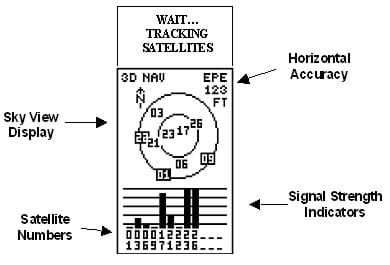
The Satellite Page shows the satellites that the receiver thinks are currently visible from your location. The GPS constellation of satellites will always have a total of at least 24 satellites; sometimes there are as many as 28 operating at the same time. This means that from any point on earth, there should be at least four available in the sky above you at all times. The GPS satellites travel in orbits around the earth, each with a period of 11 hours and 58 minutes. So depending on the time of day you go outside, your receiver will see different satellites overhead. The same satellites will appear each day but their pattern in the sky will shift four minutes earlier each day. When a new satellite is launched or an old satellite is turned off, the receiver will be notified as soon as it tracks one of the other satellites in the constellation.
Each GPS satellite has a unique number that identifies it, sometimes called a PRN (pseudo random noise code number). The satellite number is shown on the bullseye plot (an actual bullseye-looking diagram in the center of the receiver's screen) and on the bottom of the screen. The bullseye represents the sky above you. Satellites shown in the center are directly overhead, and satellites shown near the outermost ring are near the horizon. North is typically at the top of the screen, so in the example in Figure 2, Satellites 17 and 23 are high in the sky above, and Satellite 01 is low on the horizon in the south/southwest direction. Satellite 06 is at an elevation of about 30 degrees to the south.
At the bottom of the screen are some bars that show the strength of each received satellite signal. A taller bar indicates a stronger signal. If you are close to a building that blocks part of the sky you will see that the signals for satellites in the direction of the building will show a lower signal or possibly not be present at all. When the receiver tries to acquire a satellite, its corresponding number will be shown on the bullseye plot as white on a black square, and the strength bar at the bottom will not be shaded. Once the satellite is tracked and its data downloaded, the bar will become shaded and the number on the graph will change to black on white
Waypoints and Track
GPS receivers allow you to enter and mark waypoints, and will monitor the path you have traveled, also called the "Track." Waypoints are a location of interest. They can be downloaded to the receiver from a computer, entered manually using the keypad, or "marked." Marking a waypoint is the most straightforward. Let's assume that you are standing near your car, about to begin a hike. Turn on the receiver and wait until it indicates that it has a 3-D position. If you MARK your waypoint (in this case, your car's location), the receiver will record or save the current location and allow you to name the stored location. You might use the word "CAR" or any other convenient designation. Once a waypoint has been marked, you can find it on the receiver's Map Page and use the Compass Page to get directions on how to get back to that waypoint. Different receivers will have differing capacities for storing waypoints. The Garmin eTrex® can store up to 500 waypoints.
Waypoints can also be transferred or downloaded to the receiver using a personal computer. To do this, you need a serial cable and a computer program that can talk to the receiver. One cable end will plug into the RS-232 port of the computer and the other end into the RS-232 port on the back of the receiver (usually under a port cover of some type). A convenient program to use for downloading waypoints is Easy GPS® available at no cost through the Internet. This program is described in more detail in the associated activity GPS Scavenger Hunt. Most receivers will also accept waypoints from mapping software that is GPS compatible.
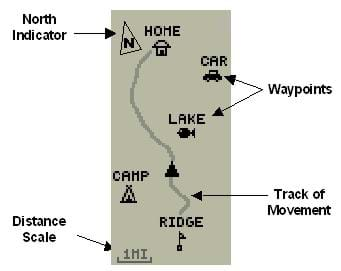
Figure 3 illustrates the waypoint page for the Garmin eTrex® receiver. When you enter a waypoint, you can select the icon to be used to display it and the waypoint identifier (a name or number). You can also view the elevation, latitude, and longitude. Keep in mind that with the eTrex receiver entering digits for the waypoint names can be a little tedious with the up/down arrows.
The receiver also keeps a record of where you have been. This is usually called the "Track." The receiver automatically selects an interval of time or distance between points to provide a pretty smooth representation of your path without filling up the memory too quickly. The eTrex allows up to 1536 track points to be stored. This gives you several hours and many miles of path. The track is helpful for finding your way back to a particular location. You can also visually monitor your progress on the map display. It is a good idea to enter waypoints along your path to identify points of particular interest, rather than just relying on the track.
Map
The Map Page shows a schematic of your surroundings including nearby waypoints and your track. Waypoints are points of interest that you have recently entered or downloaded into the receiver. The track is a representation of your path sometimes called a "breadcrumb trail." The up and down arrow buttons on the receiver allow you to zoom in and out depending on the distances you are traveling. The smallest size is 200 ft., which is most useful for foot travel. The largest size goes all the way out to 800 mi. for cross-country trips.
In general, the biggest difference between very low cost receivers (in the $100 range) and the next step up ($200-$400) is the inclusion of maps. The very low cost receivers will generally not include any built-in or downloadable maps. By using receivers at the next price level you can expect to have some stored maps, possibly only of major highways, and some ability to input more localized maps from your personal computer or PDA. The associated activities (Refer to GPS Receiver Basics and Making GPS Art: Draw It, Walk It, Log It, Display It!) have been created with the assumption that receivers without local maps will be utilized. If a more advanced model is available and being used, then the position screens on the map will be more useful and interesting.
Compass Page
Once you have entered a waypoint, you can use the compass page to tell you how to get there. First, you access the waypoint page and pick the waypoint that is where you want to go. After you enter it, access the compass page, where you will see a compass indicating the direction you need to take to get to the waypoint, the distance to go, and time it will take at your current speed. The compass will only indicate the correct direction while you are moving. The receiver does not contain a magnetic compass, but rather figures out the direction of travel relative to true north based on your motion.
Associated Activities
- GPS Receiver Basics - Students will familiarize themselves with GPS receiver operation, view satellite visibility, walk in various directions and monitor their progress on a map. They will enter waypoints and use the GPS to guide them back to marked spots.
- Making GPS Art: Draw It, Walk It, Log It, Display It! - Students will write out a word or picture on a field, walk the path, and log GPS data. The results will display their "art" on their receiver's screen.
- GPS Scavenger Hunt - Students will use the receivers to find their way to designated waypoints and report back on what they found. They will compute distances between waypoints based on the latitude and longitude, and compare with the distance the receiver finds.
Lesson Closure
Ask students what they think about using GPS. How can the waypoint function be useful for hiking or other outdoor activities? (Answer: Waypoints allow you to determine the location of bridges, waterfalls, picnic areas, trail junctions, campsites, etc.) What additional features would you like to see in a hand-held GPS receiver? (Possible answers: Up-to-date maps, an MP3 player, a camera, a cell phone, etc.) Would you like to have a receiver with you when going to an unfamiliar area? What about on a trip that you have done many times before? (Answer: Yes. Even though you might have visited a certain area, it is still possible to get lost. The trail or road could be blocked, a snowstorm could suddenly cover your tracks, somebody could get hurt and need to be taken out by the quickest possible route, etc.)
Vocabulary/Definitions
3-D: Three dimensional.
Bullseye plot: An actual bullseye-looking diagram in the center of a receiver's screen that visually designates the location of the satellites in use by a GPS receiver.
GPS or Global Positioning System: This is a system that allows anyone with a receiver to determine their location. It is based upon a series of satellites that broadcast information down to the earth's surface. A receiver (available to the public) picks up these broadcasts to determine its location.
PRN (pseudo random noise code number): A unique number that identifies each separate GPS satellite.
Waypoint: Locations of interest stored in a GPS receiver, either entered manually or downloaded from the Internet via a personal computer.
Assessment
Pre-Lesson Assessment
Discussion Question: Solicit, integrate, and summarize student responses.
- How do you find your way to an unfamiliar place? How do you find your way back? (Answer: Use a map, a compass or GPS. You could use the same methods to find your way back, as well as use landmark navigation because you might more familiar with the area since you have been there at least once.)
Post-Introduction Assessment
Voting: Ask a true/false question and have students vote by holding thumbs up for true and thumbs down for false. Count the votes, and write the totals on the board. Give the right answer.
- True or False: A GPS receiver will always work within two minutes after it has been turned on. (Answer: False. If you have a brand-new receiver or you are located far from the position stored in the memory, the receiver will eventually go into what is called a "cold-start" mode, taking as long as 12 minutes to be ready to use.)
Post-Lesson Assessment
Flashcards: Each student on a team creates a flashcard with a question on one side and the answer on the other. If the team cannot agree on the answers, they should consult the teacher. Pass the flashcards to the next team. Each member of the team reads a flashcard, and everyone attempts to answer it. If they are right, they can pass on the card to the next team. If they feel they have another correct answer, they should write their answer on the back of the flashcard as an alternative. Once all teams have done all the flashcards, clarify any questions. Sample questions follow:
- Does the GPS receiver always show you the right way to go? (Answer: Yes, they allow for very accurate navigation, especially in the wilderness. But, you do have to know how to operate one to use it effectively.)
- Does the GPS receiver indicate north when you are standing still? How about when you are moving? (Answer: No. The receiver does not contain a magnetic compass, but rather figures out the direction of travel relative to true north based on your motion. Therefore, the compass will only indicate the correct direction while you are moving.)
Lesson Extension Activities
Use the Internet to investigate different types of receivers and their features. What differences do you find in capabilities and costs? Do you think that the extra features worth it the added cost?
Subscribe
Get the inside scoop on all things TeachEngineering such as new site features, curriculum updates, video releases, and more by signing up for our newsletter!More Curriculum Like This

Students explore using a GPS device and basic GIS skills. They gain an understanding of the concepts of latitude and longitude, the geocaching phenomenon, and how location and direction features work while sending and receiving data to a GIS such as Google Earth.

In this lesson, students investigate the fundamental concepts of GPS technology — trilateration and using the speed of light to calculate distances.

In this lesson, students are shown the very basics of navigation. The concepts of relative and absolute location, latitude, longitude and cardinal directions are discussed, as well as the use and principles of a map and compass.

In this lesson, students explore the role of communications and how satellites help people communicate with others far away and in remote areas with nothing around—that is, no obvious telecommunications equipment. Students learn about how engineers design satellites to benefit life on Earth.
Copyright
© 2004 by Regents of the University of Colorado.Contributors
Matt Lundberg; Penny Axelrad; Janet Yowell; Malinda Schaefer ZarskeSupporting Program
Integrated Teaching and Learning Program, College of Engineering, University of Colorado BoulderAcknowledgements
The contents of this digital library curriculum were developed under a grant from the Satellite Division of the Institute of Navigation (www.ion.org) and National Science Foundation GK-12 grant no. 0338326. However, these contents do not necessarily represent the policies of the NSF and you should not assume endorsement by the federal government.
Last modified: July 3, 2019





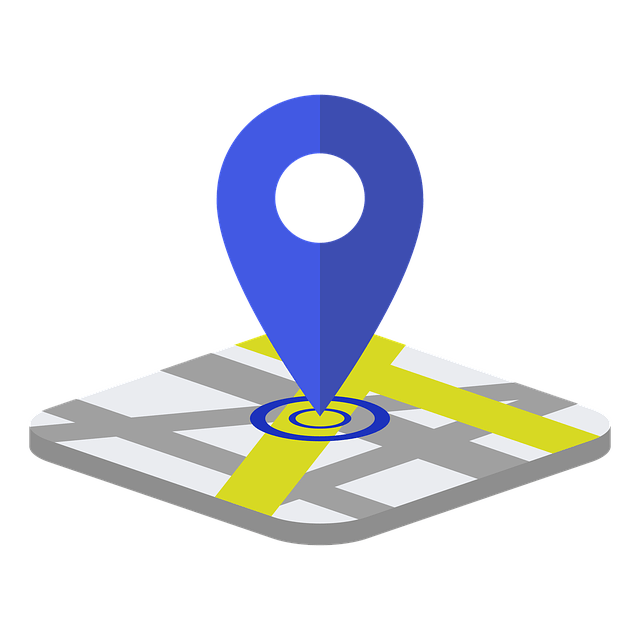



User Comments & Tips